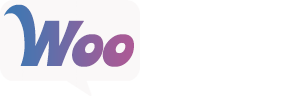The PayGate for WooCommerce payment gateway allows customers to make payments using either the PayGate PayWeb or PayGate PayXML merchant facilities.
PayGate is a South African payment processor and has support for MasterCard and Visa, and optionally American Express and Diners Club.
Requirements
- PayGate account
- SSL certificate – see SSL and HTTPS for free and low-cost options
- Your store’s location must be set to South Africa and currency set to ZAR (rand)
Setup and Configuration
- Go to: WooCommerce > Settings > Payments.
Note: ‘Payments’ formerly called ‘Checkout’ prior to WooCommerce 3.4. - Select PayGate. You are taken to the Settings screen.
- Configure your settings:
- Enable/Disable – Enable to use. Disable to turn off.
- Title – Choose the title shown to customers during checkout
- Description – Add info shown to customers if they use PayGate
- Yes/No to display the Description.
- PayWeb or PayXML – Should match what you signed up for at the PayGate website.
- PayGate Test Mode – Enable if store is in development. Disable Enable PayGate if this is the case.
- PayGate ID and PayGate Password (Secret Key) – Enter, as shown on your PayGate account.
- Accept Diners Club and American Express – Tick checkboxes if you are using PayXML and already enabled these options with PayGate. Not applicable to PayWeb.
- Save changes.
| Current version: | 1.3.4 |
| Last updated: | 2018-10-20 |