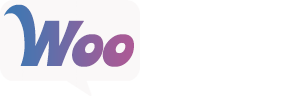Product Description
The Amazon S3 Storage extension for WooCommerce enables you to serve digital products through your Amazon AWS S3 service.
Using Amazon S3 storage to serve your digital products give you room for better scalability, offers more reliability, especially when serving big files, and greater download speeds for your customers.
Configuration
- Go to aws.amazon.com and sign up for an account there
- Go to console.aws.amazon.com. Select “Your Name” at the top right corner and then My Security Credentials.
- Create New Access Key
- Copy the Access Key ID and Secret Access Key and keep them, you will be using them below.
- Go to the WooCommerce > Amazon S3 Storage menu in your WordPress admin area.
- Paste the Access Key ID and Secret Access Key into the fields.
If you use the “Redirect only” method for downloadable products, please enter a value in the “URL valid Period” field if you want to keep your files hidden to other people.
You can find out which method you are using at WooCommerce > Settings > Products > Downloadable products. We do not recommend using the redirect method, but if you do, this is a necessary setting.
Uploading Files to Amazon Web Services
To be able to use Amazon S3 to serve your files, you will need to upload your files to the Amazon S3 service.
- Go to console.aws.amazon.com
- Select S3 under Services > Storage.
Configure Digital Products
You must use the [amazon_s3] shortcode in the File URL box for this extension to work.
- Go to Products > All Products in your WordPress Dashboard.
- Follow the instructions to create a Downloadable product.
- Enter your amazon_s3 shortcodes in the “File URL” field box.
- You can enter anything you’d like in the “Name” field box.
- To offer multiple downloads, select Add File and repeat steps 3 and 4.
| Current version: | 2.5.1 |
| Last updated: | 2023-04-13 |