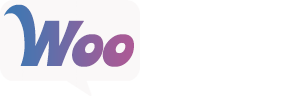The WooCommerce Paytrail plugin (formerly Suomen Verkkomaksut) extends WooCommerce allowing you to take payments via Paytrail payment portal. You need to register for a contract with Paytrail to use this plugin.
Setup and Configuration
First, you must log in to your Paytrail account and copy your Merchant ID and Merchant Secret / Password. These are necessary to link your Paytrail account to this plugin. You’ll save this information on the plugin settings page.
Extension Settings
You can configure the plugin from WooCommerce > Settings > Checkout > Paytrail.
- Enable / Disable – This will enable the gateway to be used by customers to checkout.
- Title – This is the text shown for the payment during checkout and on the Order Received page.
- Description – This is the text shown under the title during checkout. Limited HTML is allowed. If you enable test mode, this section will also display a notice.
- Debug Log – Enable this to log Paytrail events to the error log — you can show logged responses on checkout, save them to the System Status log, or both. As a best practice and to maximize performance, please only enable this if you are experiencing issues with the plugin.
- Merchant ID – This is the ID assigned to you by Paytrail and can be found by logging in to your Paytrail Account.
- Merchant Secret – Enter the Paytrail Merchant Secret password from your Paytrail Account.
- Use extended info – Enable this option to send extended user info to Paytrail instead of just sending the amount for payment.
- Language – Set the language to use for the pay page (Finnish, English, or Swedish).
| Current version: | 2.8.0 |
| Last updated: | 2020-12-03 |